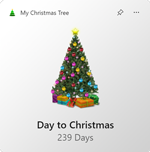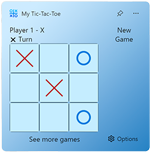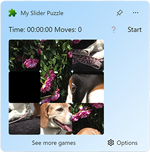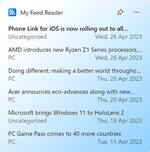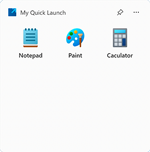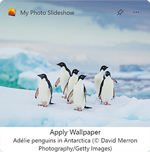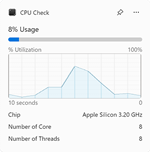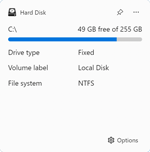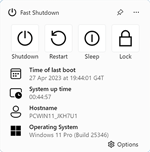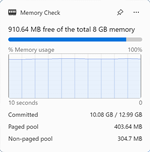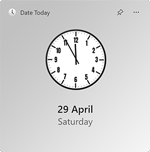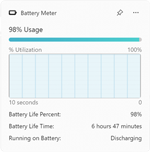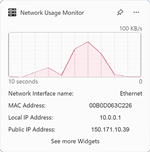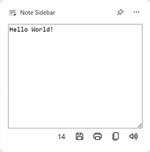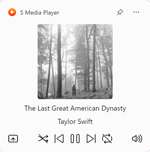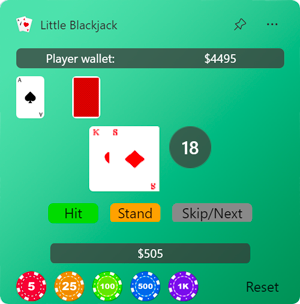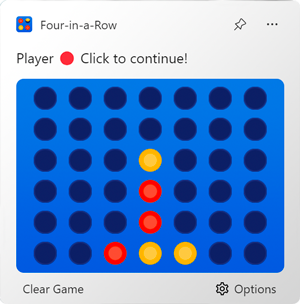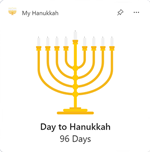Windows Widgets
I as an individual have created created some special features for Windows 11 called widgets, and I am happy to say that my Windows 11 3rd party widgets work perfectly on the latest version of Windows 11. I spent a lot of time coming up with these unique features, which are both useful and nice to look at. They have been tested thoroughly on the new Windows operating system and work really well. I am proud of what I have made, and I believe that my Windows Widgets inventions will make using Windows 11 even better for people. It is always rewarding to see my creations working as they should and helping people with their everyday tasks. What are you waiting for get one of my aesthetic widgets for Windows 11. My favorite is the CPU Check, and My Lunar New Year widget.
Frequently Asked Questions
How can I add new widgets to my Windows 11 desktop?
To add new widgets to your Windows 11 desktop, follow these steps:
- Click on the widgets icon in the taskbar or use the Win + W keyboard shortcut.
- The Windows 11 widgets panel will appear on the right side of your screen.
- Click on the + icon to add a new widgets you want to add.
- Does not find the widget you want, then click on 'Find more widgets'.
Can I customize the appearance of Windows 11 widgets?
Yes, you can customize the appearance of Windows 11 widgets. On the widget 3 dot icon you can customize the size and change the content in your widget.
Can I download additional widgets for Windows 11?
As of now, the available widgets for Windows 11 are those provided by Microsoft. However, you can install all my Windows widget today. As I am third-party developer that create unique widgets experience future.
Do Windows 11 widgets consume a lot of system resources?
Windows 11 widgets are designed to be lightweight and optimized for performance. While they provide real-time information and updates, they are not resource-intensive. Microsoft has ensured that widgets do not impact system performance or drain excessive battery power, allowing users to enjoy their functionality without compromising their overall computing experience.