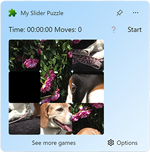My Slider Puzzle for Windows
My Slider Puzzle is a Windows 11 widget that brings the classic game of sliding puzzles to your desktop. The widget features a grid of tiles with one missing space, and the goal of the game is to slide the tiles around until you have arranged them in the correct order. It is a simple concept, but one that can be surprisingly challenging and addictive.
In addition to providing hours of entertainment, My Slider Puzzle can also help improve cognitive skills such as problem-solving, spatial reasoning, and memory. The game requires players to strategize and plan their moves, which can help sharpen their critical thinking abilities. Plus, the constant rearranging of the tiles can help improve short-term memory and increase mental agility.
With its sleek design and customizable options, My Slider Puzzle is a great addition to any Windows 11 desktop. Choose from a variety of default images to use as your puzzle background for a personalized touch. And with various difficulty levels, you can challenge yourself and improve your skills as you play. It is sure to provide hours of entertainment for users of all ages. Download My Slider Puzzle today and start sliding your way to puzzle-solving victory!
How can I download and install the Puzzle widget on my Windows 11?
Download the Widget
Visit the Microsoft Store and search for My Slider Puzzle using the search bar at the top of the Microsoft Store window. After you've found the widget, click on the application name to go to its store page, and then click on the blue "Install" button to start downloading it to your Windows 11 device.
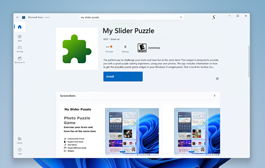
Add the Widget to your Panel
Once the download is complete, click on the Windows Start button and type Widgets. Click on the Widgets option to open the widget panel, and then click on the Add widgets button at the bottom of the panel. Scroll down to find the My Slider Puzzle widget, and then drag and drop it onto your desktop.
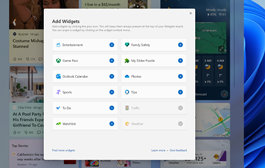
Start Playing!
Once the widget is on your desktop, you can start playing right away. Click on the widget to launch the puzzle, and use the mouse to move the tiles and solve the puzzle. You can change the difficulty level, background image, and other settings by clicking on the gear icon in the top-right corner of the widget.
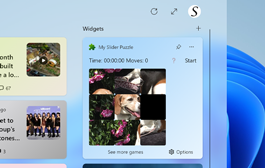
My Slider Puzzle Windows App Video Demonstration
YouTube video demonstration of the Windows 11 application and the Windows 11 widget:
More widgets
Explore a world of vibrant widgets on our Windows 11 Widget Board! Discover an array of amazing and exciting widgets that will breathe life into your Windows experience. Explore now to enhance your desktop with dynamic widgets that go beyond the ordinary!
My Slider Puzzle Windows Widget FAQ
Is My Slider Puzzle a Free Windows widget?
Yes, the My Slider Puzzle widget is available as a free download from the Microsoft Store. You can download and install the widget on your Windows 11 device at no cost.
Can I change the slider puzzle image?
Yes, you can change the slider puzzle image in the My Slider Puzzle widget. The widget offers a range of options for the background image, including several pre-loaded images as well as the ability to use just a number board.
Can I customize the puzzle board size?
Yes, you can customize the puzzle board size in the My Slider Puzzle widget. The widget offers several options for board size, including 3x3, and 4x4. To access these options, click on the gear icon in the top-right corner of the widget. From there, you can select your preferred board size. So, feel free to customize the puzzle board size according to your preference and make your puzzle-solving experience even more enjoyable!
Can I share my score on the end of the Puzzle?
Yes, after completing the slider puzzle, you can share your record time on social networks using the Twitter and Facebook buttons. That is visible on the right side of the slider puzzle.