Table of Contents
Introduction
Finance Toolbar is a unique stock ticker for Windows and Mac users, that keeps the stocker ticker on top of your desktop and your open windows. The support Indexes are in Finance Toolbar version 1.9.0.0 and higher. If you do not have this version the Finance Toolbar upgrade is free and can be found in your Microsoft Store and Mac App Store.
How to add Nasdaq indexes (or other indexes)?
Follow the steps below to add an index to your stock ticker bar:
- If you open the Finance Toolbar, you will see the black stock ticker on your screen
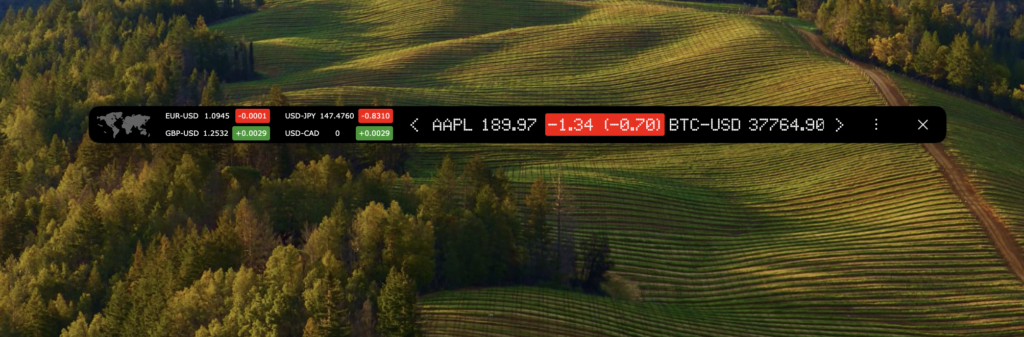
- Move your cursor to the 3-dot icon in the stock bar, and click on the wrench icon
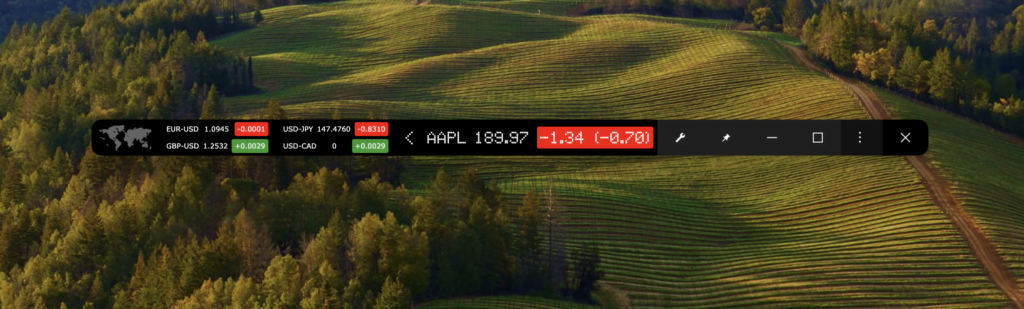
- The Finance Toolbar Options window shows up, and in the Basics tab scroll down to “Stock. Here you see the list of the added stocks in this black stock ticker bar
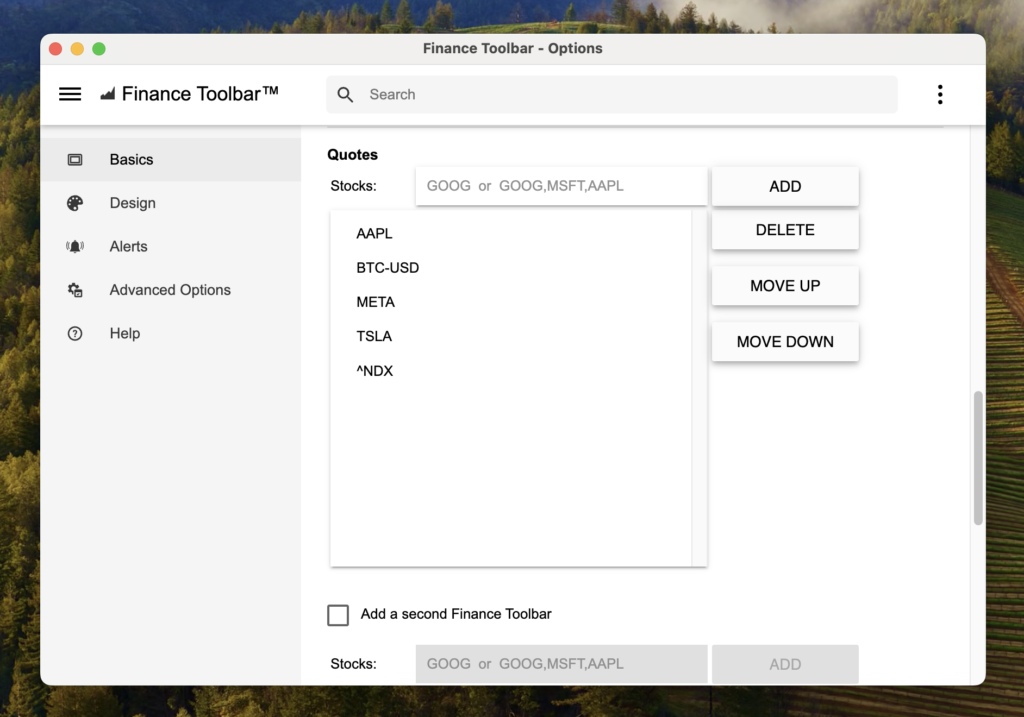
- Now type the new quote name (=> the official quote, that you can see on the web page https://finance.yahoo.com/quote/%5ENDX => “^NDX” name) on top of that stock table, and click on the “Add” button
- You can close the Options window, and that new quote will be visible in the stock ticker bar
Everything can be added in the stock ticker bar, which you see on the Yahoo Finance website. Use the last yellow name part to add it in the Finance Toolbar Options window.
- https://finance.yahoo.com/quote/%5ENDX
- https://finance.yahoo.com/quote/%5EGSPC
- https://finance.yahoo.com/quote/%5ERUT
- https://finance.yahoo.com/quote/%5Ew5000
Conclusion
Now you know the most powerful and most customizable Finance Toolbar application on your desktop. And see real-time your favorite stocks and indexes.