Table of Contents
Introduction
Good news, you can remove the news feeds in your Windows 11 Panel. So you can see only the greatest and most useful widgets such as CPU Check, GPU Check, Memory Check, and Hard Disk. And for more than 20 other widgets see my Stefan vd Windows 11 Widget project page.
Windows 11 brings a fresh and modern interface with its Widget panel, providing users with quick access to personalized information. One of the prominent features within this panel is the news feed, delivering the latest updates and headlines directly to your desktop. While some users appreciate this feature, others find it intrusive and distracting. In this article, I will explore how to remove the news feed from the Windows 11 Widget panel, allowing you to tailor your desktop experience to your liking.
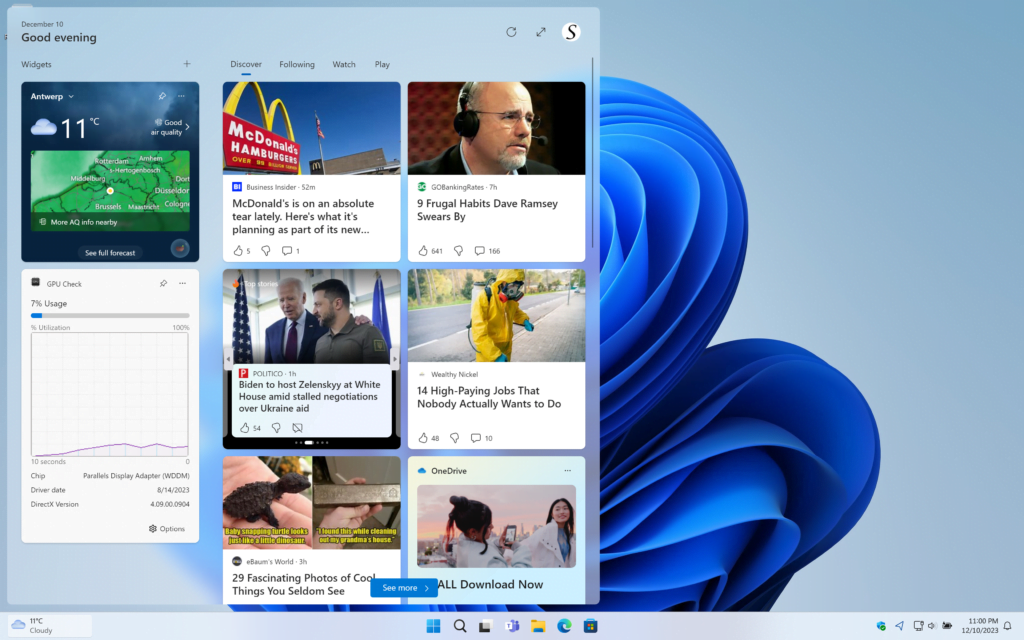
Understanding the News Feed
The news feed is a dynamic feature that curates real-time information, keeping users informed about current events, weather, and more. However, its continuous updates may not align with everyone’s preferences. It’s essential to understand the benefits and drawbacks of having a news feed on your desktop.
Concerns with News Feed
Privacy-conscious users often express concerns about the news feed’s data collection practices. Additionally, the constant stream of information can lead to high data consumption, impacting users with limited internet plans.
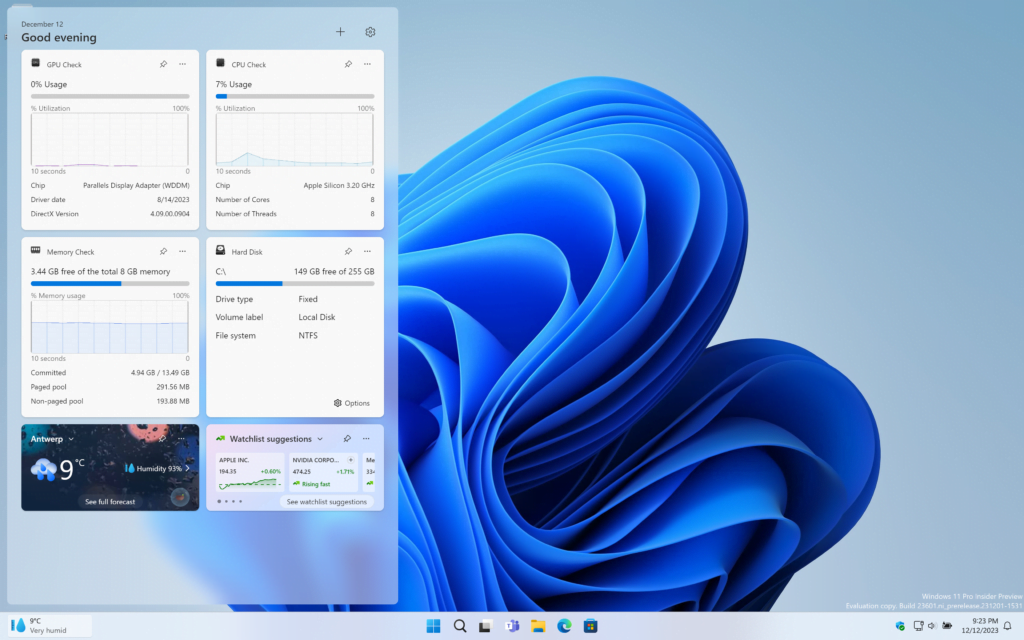
YouTube video removes the news feed in the Windows 11
Step-by-Step Guide to remove the news feed in Windows 11 Widget panel
- Disable News in Widgets
- Click on the Widget icon in the left taskbar corner, or press Win + W to open them
- Click on the Gear icon to open the settings
- In the settings dialog, click on the Show or Hide feeds
Conclusion
In conclusion, customizing the Windows 11 Widget panel by removing the news feed offers users a tailored desktop experience. By following our step-by-step guide and exploring alternative widgets, you can optimize your workspace to meet your specific needs. Windows 11 is designed to adapt to your preferences, providing a dynamic and user-friendly environment.
Hope that answers one of your questions about how to remove the news feed in Windows 11 Widget panel:
- Remove News from Windows 11 widgets board
- Disable the news feed in the Windows 11 panel
- Hide the news feeds in Windows 11 Widget board
- Remove the news feed in Windows 11 Widget panel