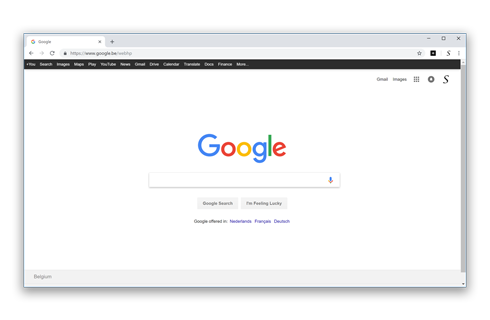Proper Menubar - Browser Extension
How to get the black menubar in your favorite web browser?
Download the Browser Extension
First, download the free Proper Menubar browser extension that is available for all major web browsers. That by clicking on the blue download button to get it installed in your favorite web browser. When the installation is completed, you will see the plus icon in your web browser toolbar.
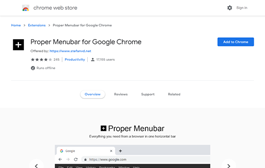
One Click on the Plus button
Second, move your mouse cursor to the black rectangle with the white plus icon in your web browser toolbar, and with a single click on this browser button. It will open the popup window to enable the black menu bar or to see direct the vertical web browser menubar or Google Products list.
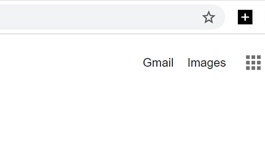
Quickly removable
When the Proper Menubar is enabled on in your web browser, you can easily remove it back from this popup window. Or from the right side of this black bar, you can click on the X icon to remove the bar. Furthermore, in the options page, you can choose what kind of bar you want to see.
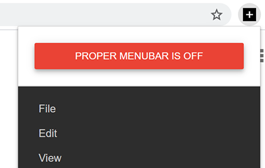
Operation
Proper Menubar
Proper Menubar is a free extension for your browser. That can you two kind of bar that you can choose in the Options page. The first bar is the browser menu bar that contains the "File", "Edit", "View", "Window" menu items. And the second bar is the Google products list in one single bar.
Show or hide the bar
You can easily hide or show the bar by clicking on the black rectangle with the white plus icon. Then you see a green button (to hide it) or red button (to make it visible).
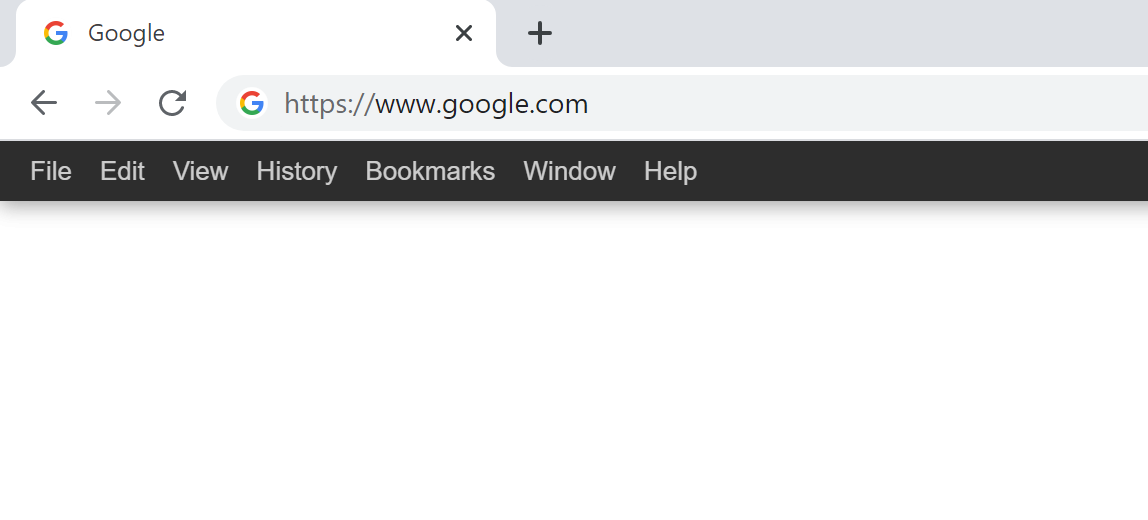
Useful Features
Choose your bar
When you first installed the Proper Menubar extension, you will see the browser menu bar that you can enable from the Proper Menubar icon. And in the Proper Menubar Options page, you can choose for the Google Products list. So you switch very fast to your other Google product with on single click.
Background Color and Image
Black is the default background color for this bar. However, you can customize it to your personal style. You can choose your favorite background color or one of the default background wallpaper for the bar.
Font Color
If you have a lighter background, you can not see well the hyperlinks if it is white as the color. From the Options page, you can also customize the hyperlink color for each item in the bar.
Whitelist Website URLs
There is three option to where you can get this Proper Menubar only be visible. You can show this 'on all websites', 'only on the Google domain websites' or 'you own selected URLs in the list'.
A: Browser Menu bar
If you have the following questions: How do I get my menu bar back on Microsoft Edge?, Where is Microsoft Edge file menu?, How do I get my menu bar back on Google Chrome?, How enable menu bar in Chrome? Do not look further because the Proper Menubar browser extension can get this back and with more customizable features than ever before.
Complete browser bar
When you add this bar on your current web page, you get this "File", "Edit", "View", "History", "Bookmarks", "Window", and "Help". When you click on for example the "File" item name, it will open this submenu. Where you can create a new tab, close current tab, save the web page, etc.
Cut/Copy/Paste
From the Edit menu, you can cut or copy the currently selected text on this web page. And then paste it to your selected text box or text field. Also, you can choose the option to select all the text with the 'Select all' menu item.
Save As MHTML
From the File menu, there beside the open and close current tab an option to save the current web page as the HTML file extension and as an MHTML file. So you get the complete website in one file with the stylesheet included.
B: Google Products bar
Google Products
You see the complete list of Google products in one bar, from the Google Search to the Google Ads. From the Options page, you can add and remove the products name you want to see in this black bar.
Color
In the color window you can choose about more than a thousand different colors.
Image
Would you like a background image behind your Proper Menubar? It is possible! You can choose from five wallpapers: Forest, Mountain, Sea, Africa, and Snow.
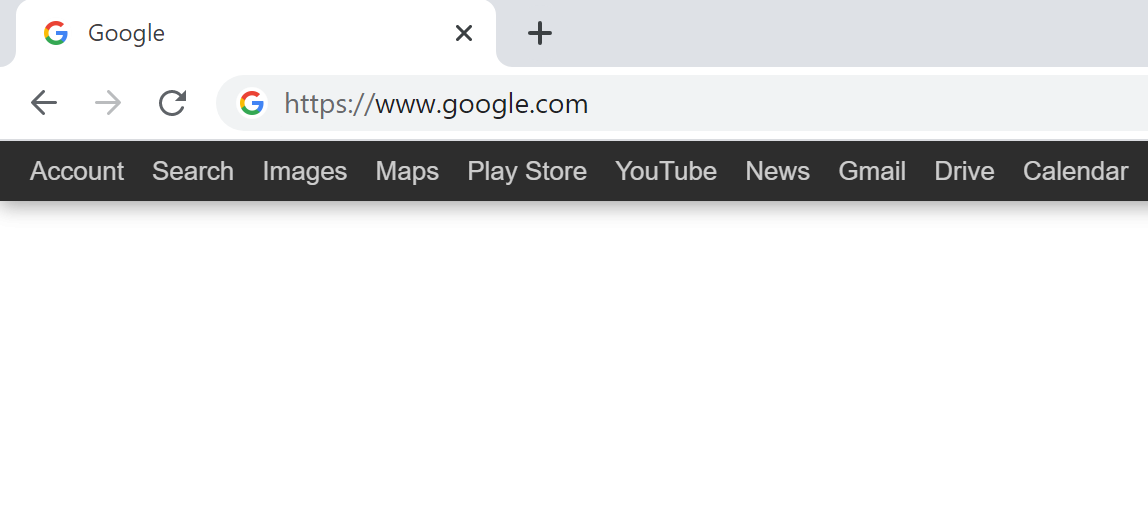
Add and Remove Product items
Want fewer links in the black bar? That is possible because you can easily remove or add more links in the bar. To add a product link in the bar, click on the product tag label, and it will be automatically added in the bar. If you do not want to see that product link, select the item from the table list. And click on the remove button.
Country
When you first installed the Proper Menubar extension, it detects automatically your browser language and country. And set the correct country setting to all the Google links. Of course, you can change the country domain in the options page.
Search
Also, there is an option to automatically detect the typed search keyword in your Google search box. And it forward and search only in that clicked hyperlink website. Such as search, images, YouTube or other Google products.
Languages
Arabic, Bulgarian, Bengali, Catalan, Czech, Danish, Deutsch, English, English (UK), English (United States), Spanish, Spanish (Latin America), Estonian, Greek, Farsi, Filipino, Finnish, French, Gujarati, Hebrew, Hindi, Croatian, Hungarian, Bahasa Indonesia, Italic, Japanese, Korean, Lithuanian, Latvian, Malay, Malayalam, Marathi, Dutch, Norwegian, Polish, Portuguese (Brazil), Portuguese (Portugal), Romanian, Russian, Slovak, Slovene, Serbian, Swedish, Tamil, Telugu, Thai, Turkish, Ukrainian, Vietnamese, Chinese (Simplified), Chinese (Traditional)
Installation of the extension
Over-the-air updates
You always get the latest version of this browser extension. If a newer version is available, the Proper Menubar extension automatically updates to the latest version, so you always get the latest and greatest new features. The update packages are small and are completely free.
Available
This is a browser extension and is only available for the modern internet web browsers such as:
- Google Chrome
- Opera
- Firefox
- Maxthon
- Yandex
- Brave
- Vivaldi
- UC
- Microsoft Edge
- Naver Whale
Press Expert Review
Review
Many bloggers and journalists found this a great browser extension, to help them get back his action from the menu bar. With the support of customizing it to your own personal touch.
Acknowledged and applauded by companies
Stefan's browser extensions is regularly acknowledged and applauded by companies:

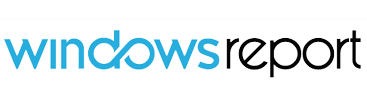
Proper Menubar Browser extension FAQ
Is Proper Menubar a Free Browser extension?
Yes, Proper Menubar is a free and open-source Browser extension for all modern web browsers. That includes Google Chrome, Firefox, Opera, Yandex, Brave, Vivaldi, Naver Whale, and Microsoft Edge. And it will help you to get your useful menu bar back below your web browser address bar.
Can I choose the type of bar below my address bar?
Yes, in the Proper Menubar options page you can choose between two types of bar. The default bar is the web browser menu bar, that is with the File, Edit, View, History, Bookmark, Window, and Help menu item inside the bar. And the other is the Google products list bar. To open your favorite Google products such as Gmail, Google Drive, etc.
Can I customize the look and feel of this bar?
Yes, in the Proper Menubar options page you can change the background and text color that fits well to your personal style. Furthermore, you can choose how many items you want to see in this bar. So you have a productive work environment in your favorite web browser.
How can I show and hide this Proper Menubar in my web browser?
When you first installed the Proper Menubar, the default web browser menu bar will be visible on all the open tab pages. If you want to hide this bar, click on the + icon in your web browser toolbar. And it will open a popup panel, click here on the green button (the bar is visible) to toggle it to the red button (the bar is hidden). And that will remove the bar on all the open tab page.
Note: Only available for in the latest version of Google Chrome 33, Opera 15, Firefox 64, Microsoft Edge 76 and higher.