Your Network Analyzer
with single click
Introducing the Network Usage Monitor app. This is a simple powerful tool that lets you measure your current cable and Wi-Fi network activity.
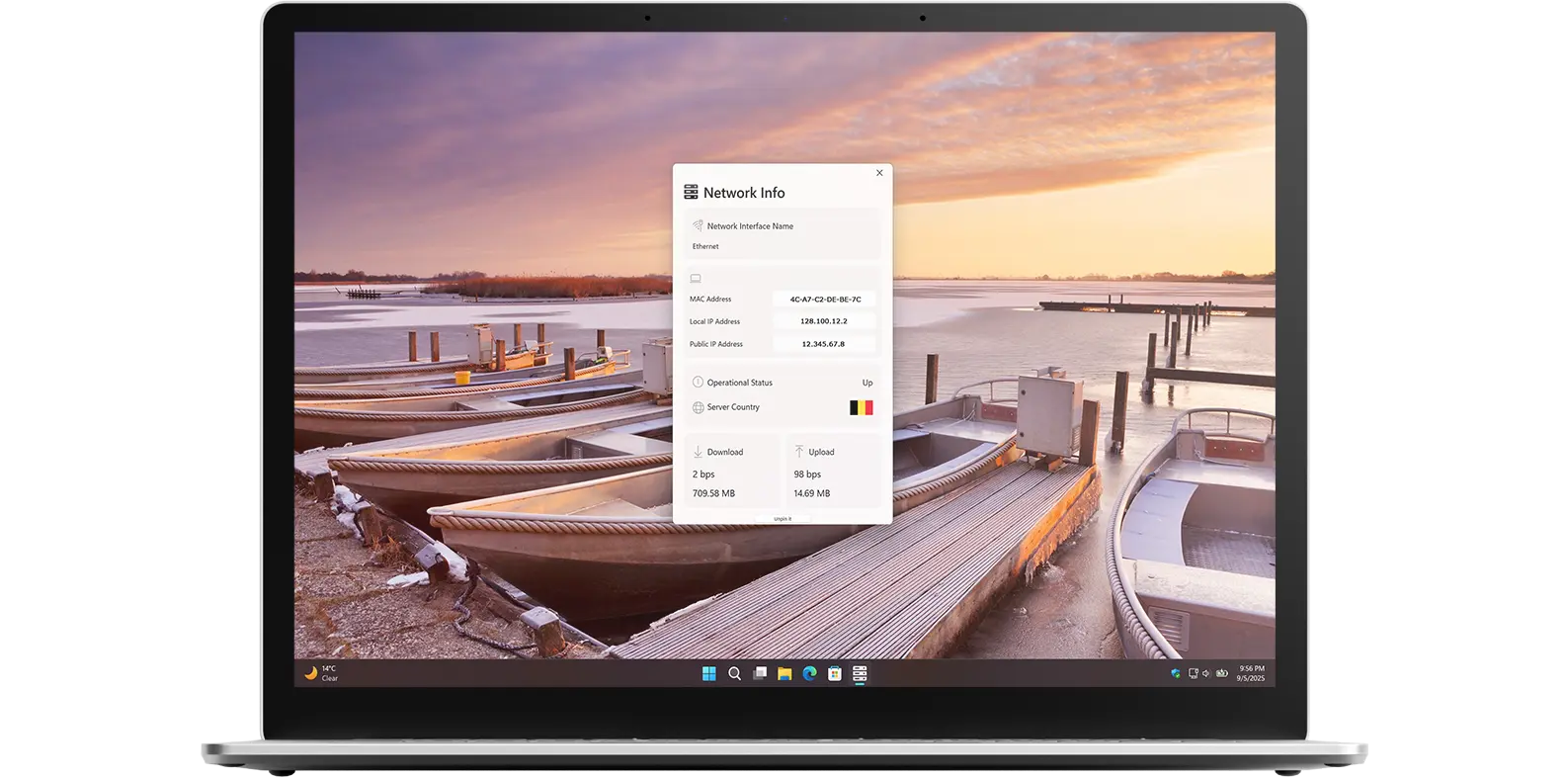
Introducing the Network Usage Monitor app. This is a simple powerful tool that lets you measure your current cable and Wi-Fi network activity.
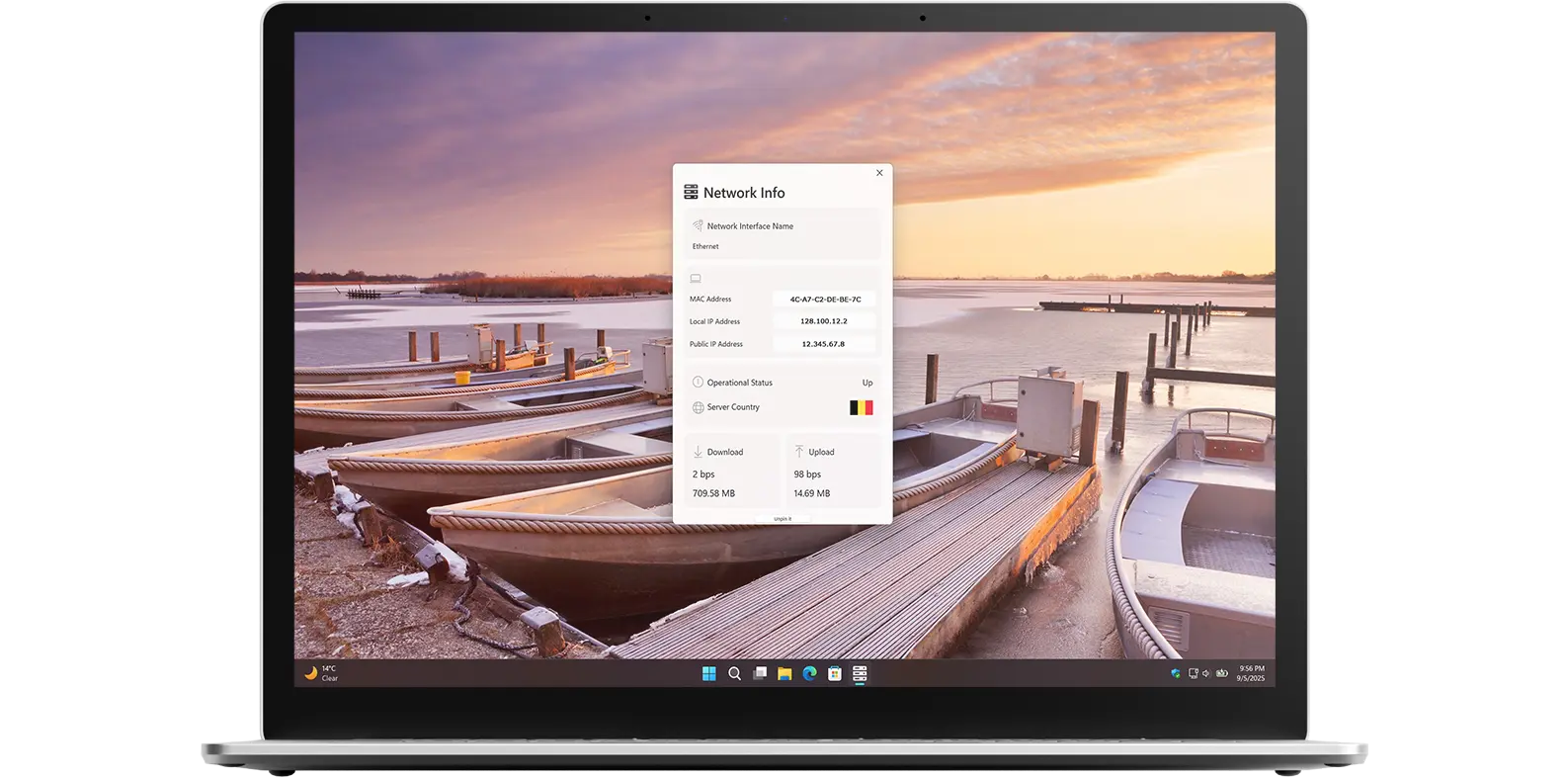
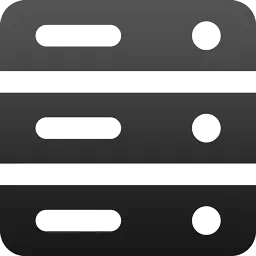
Measure real-time your network.
Network Usage Monitor is a powerful utility tool that lets you easily measure your network activity and keep track of your current download and upload speeds. It shows you exactly how much data your computer is sending and receiving, helping you stay aware of your usage at all times. Furthermore, with the Windows widget, you can view a detailed real-time graph of your network activity right on your desktop, giving you instant insights without opening the app.
The user interface is clean and straightforward, letting you instantly see your server’s country flag, MAC address, local IP address, and public IP address. You can also customize the application’s colors to match your preferences.
Have questions about the Network Usage Monitor app? Check out our FAQ section below for answers to common queries. If you need further assistance, feel free to contact our support team.
The Network Usage Monitor is a Windows app and widget that tracks your real-time internet usage. It shows both download and upload activity, along with which apps are consuming the most bandwidth. The app provides visual graphs to help you easily spot spikes in network traffic.
Network Usage Monitor’s installation limits depend on the platform and licensing:
A Microsoft Store purchase can be installed on multiple Windows machines, up to 10 devices per Microsoft account.
Yes! Network Usage Monitor allows you to choose, in the settings window, which of your connected networks you want to monitor, such as cable, Bluetooth, and Wi-Fi.
Yes! In the Network Usage Monitor Windows application, you can change the background and text colors so they fit well with your OS appearance.
Yes! The Network Usage Monitor Windows 11 widget can show you your current network activity in real time.