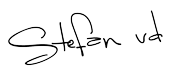How does it work?
With just a single click on the Full Screen icon located in the toolbar, the current web page will expand to fill the entire screen, hiding the web browser’s toolbar for a cleaner and more immersive view. You can try it out yourself using the example on the left-hand side. Simply click the icon to see how it works in action.
Try it yourself!
No Toolbar Visible
You will notice that the content now extends all the way to the edges of your screen. To return to regular mode, simply hover your mouse near the top to reveal the toolbar, then click the Full Screen icon again. Alternatively, you can press the Esc key on your keyboard.
Expand Video to Edge of Screen
On the Options page, you can customize the behavior of the Full Screen button. For example, you can configure it so that a single click will make the current video player expand to fill the entire width of the web browser.
Try Something New!
Turn Off the Lights for Desktop
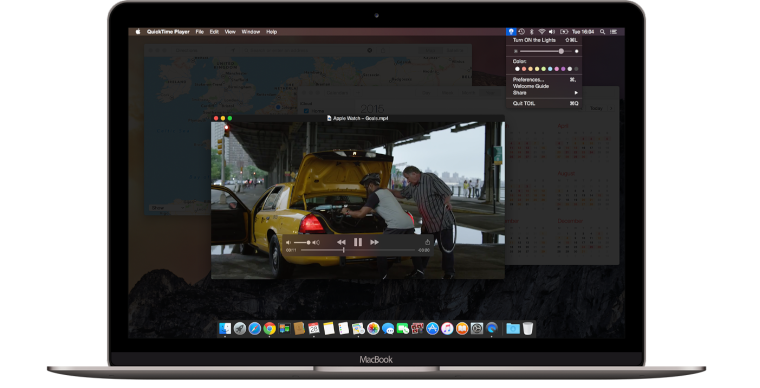
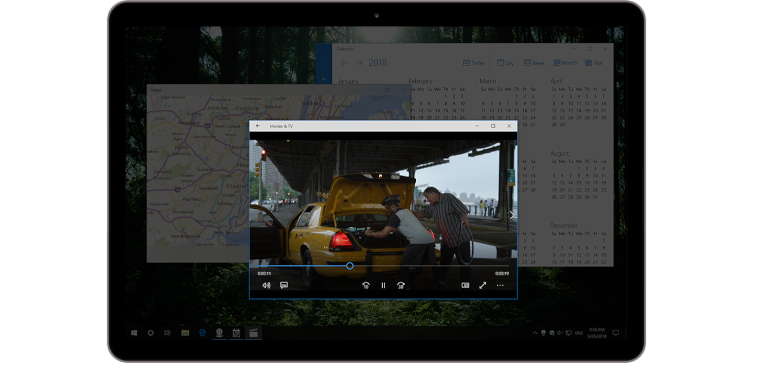
Full Screen is a “pay what you want” software. I price Full Screen this way because I believe that tools should be available to everyone, no matter their ability to pay.
Support the development of our amazing product and help to reduce our monthly download server costs. Please consider supporting us by making a one-time or recurring payment below.
1. Choose your donation type
2. Name a fair amount (in
):3. Select a payment service
Thank you so much for contributing. I really appreciate it!