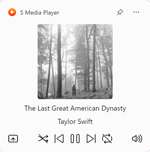S Media Controls for Windows
S Media Controls is a Windows 11 widget that controls all your media in one central place. So whether you are playing music from Spotify, Apple Music, or even offline media from your Media Player app, you can see the current playing media title and artist name.
In addition to that, you can play, pause, go to the previous song, go to the next song, mute the audio, and open the media player application.
With its sleek design and customizable options, S Media Controls is a great addition to any Windows 11 desktop. Choose from a variety of designs, whether they are bold or modern. You can select the style that you love to see in your Windows 11 widget panel. It is sure to provide easy control of your playing media. Download S Media Controls today and start playing your favorite songs!
How can I download and install the Puzzle widget on my Windows 11?
Download the Widget
Visit the Microsoft Store and search for "S Media Controls" using the search bar at the top of the Microsoft Store window. After you've found the widget, click on the application name to go to its store page, and then click on the blue "Install" button to start downloading it to your Windows 11 device.
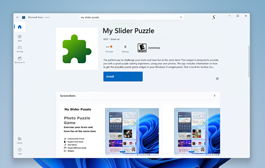
Add the Widget to your Panel
Once the download is complete, click on the Windows Start button and type "Widgets". Click on the "Widgets" option to open the widget panel, and then click on the "Add widgets" button at the bottom of the panel. Scroll down to find the "S Media Controls" widget, and then drag and drop it onto your desktop.
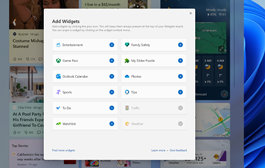
Start Playing!
Once the widget is added, you can start playing right away. Click on the widget to launch the media controls, and with a single click, you can play, pause, go to the next song, or go to the previous song. Furthermore, you can customize it to your preference. See the gear icon in the top-right corner of the widget.
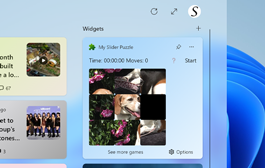
S Media Controls Video Demostration
YouTube video demonstration of the Windows 11 application and the Windows 11 widget:
S Media Controls Windows Widget FAQ
Is S Media Controls a Free Windows widget?
Yes, the S Media Controls widget is available as a free download from the Microsoft Store. You can download and install the widget on your Windows 11 device at no cost.
Can I change the default media control?
Yes, you can change the default media control in the S Media Controls widget. You can choose to Spotify, Apple Music, or the default local media player application.
Can I customize the style of the widget?
Yes, you can customize the puzzle board size in the S Media Controls widget. The widget offers a bold and modern style. To access these options, click on the gear icon in the top-right corner of the widget. From there, you can select your preferred board size. So, feel free to customize it to your preference and make your media experience even more enjoyable!
Can I share my score on the end of the Puzzle?
Yes, after completing the slider puzzle, you can share your record time on social networks using the Twitter and Facebook buttons. That is visible on the right side of the slider puzzle.